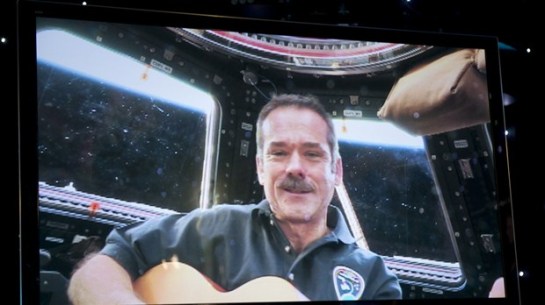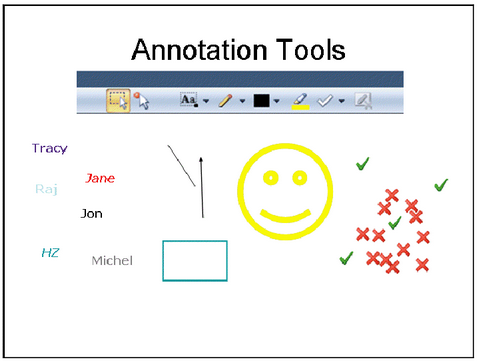One of the “happy accidents” I discovered while coaching virtual instructors is that they told me the techniques were really useful in engaging a virtual staff during meetings. I’ve also found them helpful as a cross-site or cross-geo team lead. (I’ve led several virtual project-close celebrations using shipped party favors, video conference rooms, and annotation tools.) I wanted to share the info on this free learning session. I’ve studied under Jennifer Hofmann for a while and she is always enlightening. She’s been managing virtual teams for many years.
May 27, 2015, 1-2 PM US Eastern Time: Jennifer Hofmann, President of InSync Training, presents Creating Highly Functional Virtual Teams.
Can a virtual team be as effective as a co-located team? This is a question that organizations are debating, and the arguments on both sides are very compelling. Factors like work-life balance and organizational savings need to be balanced with the value of face-to-face collaboration and managerial oversight.
Whether you personally embrace the concept or not, chances are you will participate as a virtual team member during your career.
The reality is, a virtual team can be very effective if the correct conditions are met and maintained. It’s about putting together the right personalities, ensuring they have the right tools, and leading the team successfully. After discussing the arguments for and against establishing a virtual team, this workshop will use real life examples to address six key enablers for success.
LEARNING OUTCOMES:
- How to form the virtual team: Identifying the profile of an effective virtual team and its players, and how to engage existing team members in selecting new team members.
- How to enable the virtual team: Ensuring the right technologies and processes are in place to ensure success.
- How to maintain the virtual team: Creating inter-reliability, trust, and teamwork.
- How to protect the virtual team: Identifying and managing issues before they become destructive.
- How to lead the virtual team: Establishing credibility while maintaining the right balance of oversight and empowerment.
- How to reward the virtual team: Creating team building opportunities across the distance.